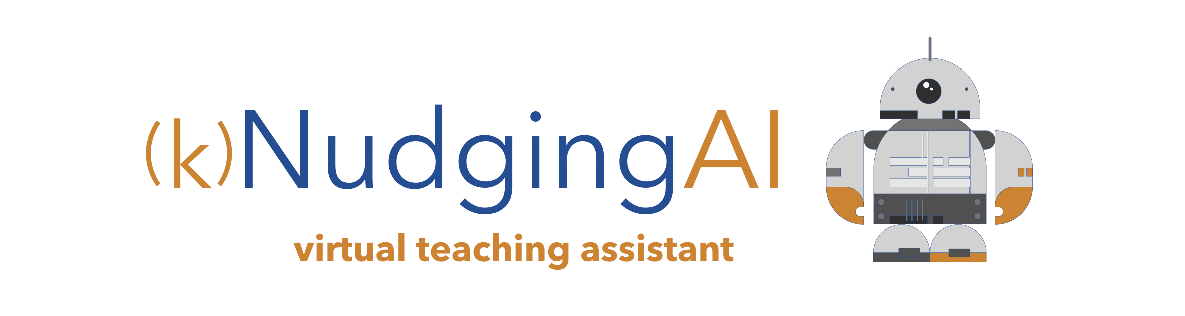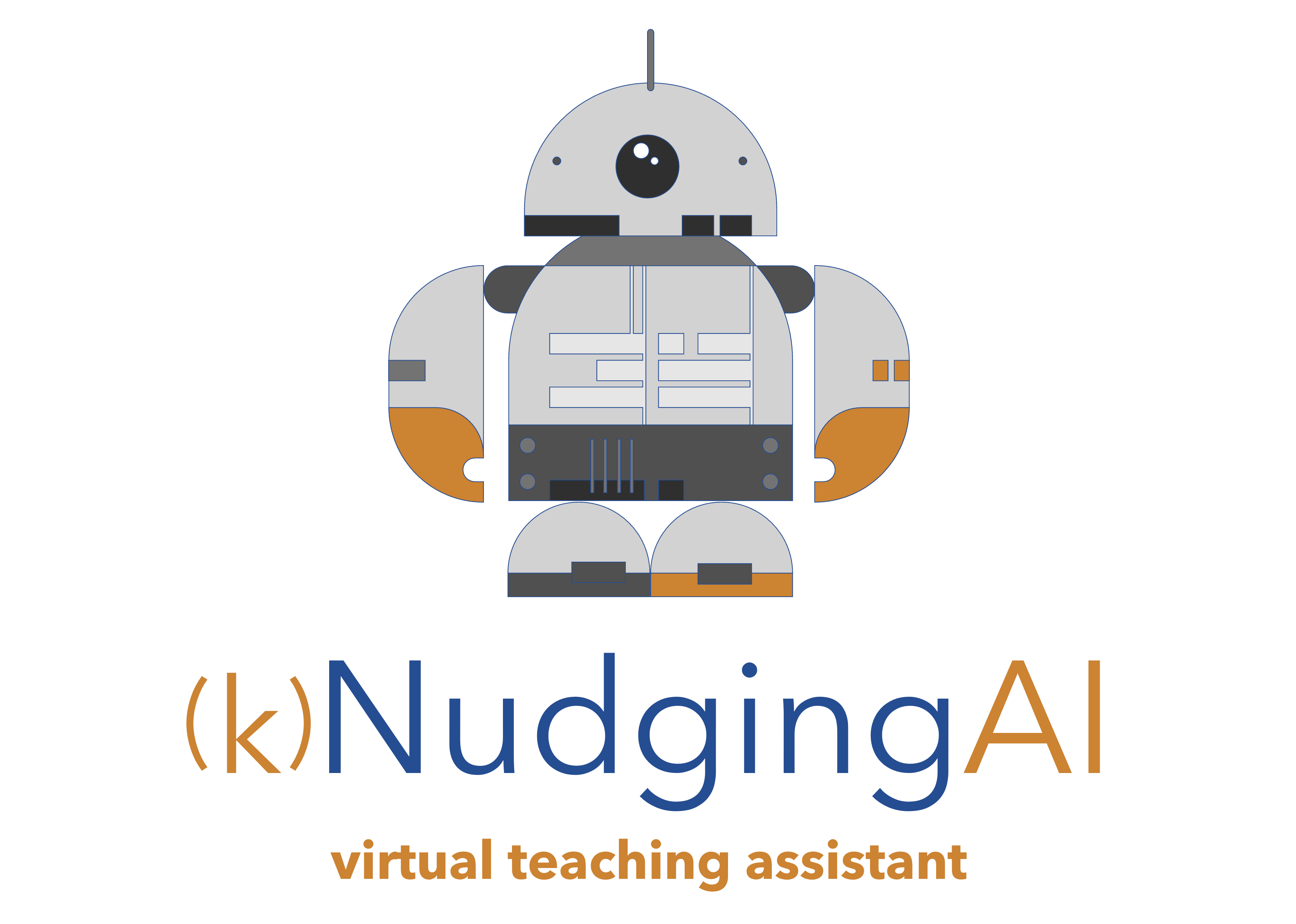Grading AI
Provide substantive feedback for every student on every paper
Ask any instructor about the most challenging part of their job and they will invariably give you the same answer: grading papers.
Giving written feedback on a single 5-page paper can easily take 20 minutes or more. It's no wonder that instructors feel crushed, and students frequently get generic feedback or no feedback at all . . . until now.
(k)NudgingAI enables instructors to instantaneously create substantive, personalized feedback that explains what students got wrong and what they got right, and suggests actionable ways to improve.
editable feedback
Instructors always maintain the final say in the feedback students receive. The end goal here is to enhance teacher impact, not replace it.
lightning fast
In just a few seconds, (k)NudgingAI generates substantive written feedback and seamlessly injects that feedback directly into the grading comment fields.
Tailored Grading Feedback
Student-specific feedback that evaluates, explains, supports and inspires
Personalized
(k)NudgingAI evaluates and incorporates a student’s paper into the feedback, providing tailored comments for each rubric criteria.
Growth Mindset
Generates overall feedback relative to student performance (grade %) and encourages a growth mindset and continuous improvement.
Plagiarism
Gives students guidance on plagiarism: what it is, how to avoid it, and the importance of adhering to the high standards of academic integrity.
Analysis
Helps students understand the importance of analytical thinking (e.g., considering different viewpoints and using examples to support positions).
Paraphrasing/Citations
Explains the importance of paraphrasing, how it demonstrates understanding of concepts, and the necessity of properly citing sources.
Writing Mechanics
Provides students with tips to improve their writing skills, such as doing rewrites, maintaining a formal writing style, and proofreading.
Discussion AI
Create remarkably engaging replies in a fraction of the time
The past several years has seen a seismic shift to online learning with instructors in the figurative eye of the storm.
Even the most experienced struggle to go beyond making general replies in online discussions, especially if their goal is to thoughtfully and meaningfully engage most or all students . . . but not anymore.
(k)NudgingAI makes it easy for instructors to fully engage ALL of their students in an online discussion forum by drafting a preliminary reply on demand, specifically tailored to a student's post.
simple to use
With just a few clicks, (k)NudgingAI will suggest a reply, insert the suggested reply directly into the text editor, and include a personalized student greeting.
instruction unleashed
With a preliminary reply pre-loaded, instructors have the time to fully apply their expertise and create truly memorable teachable moments!
Tailored Discussion Replies
Contextualize prompts to integrate just the right teaching strategy
Ask a Question
Encourage students to refine or expand their analysis by including a question to drive further engagement with the discussion topic.
Enhance
When a post is cursory, or just misses the mark, make suggestions for exploring different approaches or considering different applications.
Teach by Example
If students are struggling to grasp a concept or theory, include examples to show how they can be applied in real-world situations.
Praise
When a student's post demonstrates strong analysis or thoughtful application, recognize the quality and effort with special praise.
Contrary View
Help students explore different perspectives and ideas and discover potential flaws or weaknesses in their thinking.
Generalize
Create a more general reply to keep the discussion open and flexible to encourage students to ask questions and build on the discussion.
Food for Thought
Help students develop a more holistic view of a topic and gain a greater appreciation for the interconnectedness of related ideas.
Empathize
Create a positive,supportive environment by showing empathy when students share their thoughts, feelings, or vulnerabilities.
Keyword/Phrase
Focus on a particular concept by including a keyword or phrase, or select from a list of concepts related to the discusion prompt.
F.A.Q
Some answers to commonly asked questions
-
How do instructors use (k)NudgingAI for grading?
When an instructor opens the SpeedGrader and clicks on the “View Rubric” button, the “AI” button appears. Within a few seconds of clicking the “AI” button, (k)NudgingAI evaluates a student's paper against the grading rubric, creates personalized, tailored, and meaningful written feedback, and then inserts that feedback directly into the grading comments for each rubric criteria.
-
How do instructors use (k)NudgingAI for discussions?
When an instructor clicks to begin a reply to a student post, (k)NudgingAI inserts a new button into the LMS. Clicking on this button opens the (k)NudgingAI dialogue and displays a panel with contextualization options (such as providing an example or adding keywords/phrases). Once any options have been selected, the instructor clicks the “Create” button. Within just a few seconds, (k)NudgingAI inserts a suggested reply directly into the text editor, along with a personalized student greeting. The instructor then reviews/edits/modifies the reply before clicking the “submit” button, or the instructor can click the “create” button again to see an entirely new suggested reply.
-
Is (k)NudgingAI doing the work of the instructor?
This is a really important question. The answer is “no.” While (k)NudgingAI is beyond cool, it is–at its core–just a teaching assistant (a role that has been around for centuries). The instructor decides when to launch the tool, how to contextualize the prompt, and what to use from the response. Just like in the case of a traditional teaching assistant, (k)NudgingAI is only making a suggestion: the instructor makes (and is responsible for) the final decision.
-
How does (k)NudgingAI work?
(k)NudgingAI utilizes the OpenAI framework to create written grading feedback and suggested replies based upon parameters selected by the instructor for each student post.
-
What does (k)NudgingAI cost?
There is a base cost for the (k)NudgingAI subscription based on the size of your institution. In addition, there is a separate fee (paid directly to OpenAI), which averages around one cent ($0.01) for discussion replies and 8 to 12 cents ($0.08 - $0.10) for written grading feedback. Contact us to get an estimate for your institution.
-
Is it hard to get started using (k)NudgingAI?
Not at all! You can be up and running in just four steps: (1) purchase a subscription to (k)NudgingAI, (2) add the (k)NudgingAI script to your LMS theme, (3) create an account with OpenAI, and (4) provide us with your API key to tie your OpenAI account to your (k)NudgingAI subscription.
-
Is (k)NudgingAI available for our Learning Management System?
(k)NudgingAI is currently available only for Canvas.
Try It Out
Contact us and we'll get you set-up to try (k)NudgingAI